Please note, RCS Zoom licences are not being renewed from June 2024. For further information, please see: https://portal.rcs.ac.uk/it/zoom-overview/
Setting up Zoom meetings or classes on behalf of someone else
There are different ways to set up Zoom meetings or classes on behalf of someone else or to allow someone else to manage the Zoom meeting. Please review the options before choosing the best one for your situation.
Co-Hosts
This is allocated during a meeting and allows someone else to manage the administrative side of the meeting, such as muting participants or starting/stopping the recording.
• Co-hosts should be assigned during the meeting
• There is no limitation on the number of co-hosts you can have in a meeting
• A Co-host will automatically be set as the host if the host gets disconnected
Co-hosts do not have access to the following controls as they are only available as host controls in a meeting:
• To start closed captioning and assign someone or a third-party to provide closed captioning
• To start live streaming
• ‘End meeting for all’ participants
• Make another participant a co-host
• To start breakout rooms or move participants from one breakout room to another
• To start a waiting room (co-hosts can place participants in waiting room or admit/remove participants from the waiting room)
Co-hosts also cannot start a meeting. If a host needs someone else to be able to start the meeting, they can assign an alternative host or set up a meeting on behalf of someone else using Scheduling Privileges.
Alternative host
The Alternative Host option allows you to schedule meetings and designate another Conservatoire Licensed user to start the meeting, if the Host who schedules is not able to start the meeting. If the Host who scheduled the meeting joins it, they will then become the Host, not the person assigned as the Alternative Host. This would usually be used for occasional changes of Host.
• There is no need to schedule someone who will be Co-Host as Alternative Host. Make them co-hosts in the meeting itself.
• The meeting will still belong to the account of the Host who scheduled it.
Therefore, you will not be able to start another concurrent meeting, since Zoom allows each account to start only one meeting at a time.
• The Alternative Host will need to have a Conservatoire Zoom Licensed account. Not an external or Basic account.
• The Alternative Host will receive an email notifying them that they’ve been added as an Alternative Host, with a link to start the meeting.
• An Alternative Host will need to use the Start Meeting button/link in the email
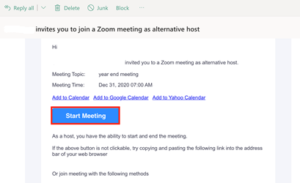
If they cannot find it in the mailbox, search for “invites you to join a Zoom meeting as alternative host” in inbox.
• An Alternative Host does not have access to Polling feature
Scheduling Privilege
Designed to be used when someone else will do the scheduling; like an Executive Admin, Event Scheduler or Programme Support Administrator. This is the preferred option if you are frequently setting up Zoom meetings on behalf of someone else.
• The intended Meeting Host should first grant Scheduler permission to enable the scheduling of meetings
• The Scheduler can then create new meetings on behalf of the Meeting Host
• The Meeting Host will not have access to Polling feature
FAQ
Q. Can an Alternative Host start Breakout Rooms?
A. If the Alternative Host is the Host of the session, the Host of the session can start Breakout Rooms.
Q. Can an Alternative Host Enable/Disable Waiting Room, Make Co-Host or Edit Chat Settings?
A. If an Alternative Host is the Host of the session, the Host of the session has access to all controls except for Polling.
For more in depth information of these options, please see the links below:
Comparison table of features available to the different roles in a Zoom meeting


