UniDesk Self-Service Portal
The UniDesk Self-Service portal will enable you to log a helpdesk request and check its progress; report a fault to Maintenance or request cleaning services. We also provide a range of online materials to help you use our IT systems, you can request training, and much more.
To Login to the Self-Service Portal
Type the url https://rcs.unidesk.ac.uk/ in your browser.
This will take you to this screen.
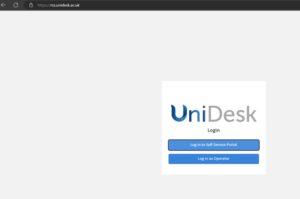
Click ‘Log in to Self-Service Portal’.
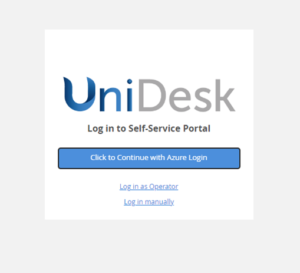
Then ‘Click to Continue with Azure Login’.
If you are asked to login with your username and password, this is your username@rcs.ac.uk and the same password that you use to login to your email.
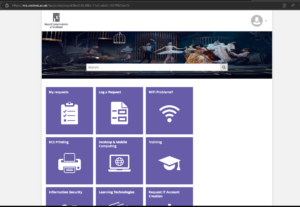
Once signed in you will see tiles for the various services and help available.
Before logging a helpdesk request, click in the Search bar and type a description of your problem, just a few keywords should be enough. A list options will appear below, click on one that best describes your problem and follow the instructions. If the search does not provide a solution to your issue, then log a request.
To log a helpdesk request
Click on the Log a Request tile. This will open a form, fill in as much detail about your issue as you can. You can even attach a screenshot of the error, if you have one.
Once you have completed the form, click the ‘Submit’ button.
You will get an email response to your submitted request from RCS UniDesk with your request number.
You can also check the progress of your requests by logging onto the Self-Service Portal and clicking on the ‘My requests’. Clicking on a request in the list will show you more detail and its status.


