To add members to your team
If you’re a team owner, go to your team name in the teams list and click the three dots ![]() for More options then select
for More options then select ![]() Add member.
Add member.
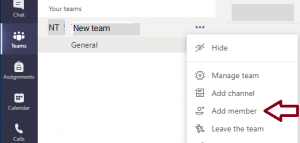
Start typing a name to add to your team.
When you’re done adding members, select Add.
Select Close. People you add to a team will receive an email letting them know they are now a member of your team and the team will show up in their teams list.
You can view your members by selecting ![]() More options, Manage team and then clicking on the Members tab.
More options, Manage team and then clicking on the Members tab.
Your team can hold up to 5000 people.
Tip: you can make someone a team owner by selecting the down arrow next to the word Member.


