Please note, RCS Zoom licences are not being renewed from June 2024. For further information, please see: https://portal.rcs.ac.uk/it/zoom-overview/
Zoom Breakout Rooms
Breakout rooms allow you to split your Zoom meeting up into separate sessions.
Firstly, check that you have this feature switched on.
Sign into your RCS Zoom online with your Conservatoire email address and password. 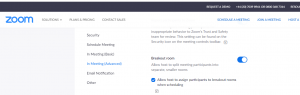
Then go to Settings and click on In Meeting (Advanced).
Activate Breakout room and Allow host to assign participants to breakout rooms when scheduling.
In the meeting, click the Breakout Rooms button.
![]()
The meeting host can split the participants of the meeting automatically, with Zoom randomly choosing who goes into which breakout room or manually, with the host selecting which participants go into which breakout room.
Once you have selected the number of Rooms and Automatically or Manually, click the Create Rooms button.
The host can also make choices from Options, to control the return to the main session from the breakout rooms and the closing of the breakout rooms.
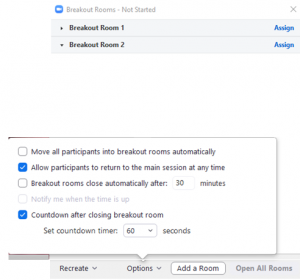
The Breakout Rooms box also enables the host to add additional rooms and open all the rooms. Once the breakout rooms are open, the host can Broadcast a message to all and Close All Rooms, which will bring all attendees back to the main meeting screen.
Notes:
Up to 50 breakout rooms can be created.
Maximum of 200 participants in a breakout room.
Breakout room participants have full audio, video and screen share functionality.
Hosts can create and move between breakout rooms. Co-hosts cannot create breakout rooms but they can move between existing rooms.


