How to create your first Team
First, click Teams ![]() on the left side of the app, then click Join or create a team
on the left side of the app, then click Join or create a team ![]() at the bottom of your Teams list view or at the top right corner, if you are in the Teams grid view.
at the bottom of your Teams list view or at the top right corner, if you are in the Teams grid view.
Then click ![]() Create team
Create team
Choose from one of the options in the Select a team type window.
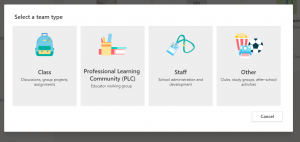
Tip: You can select a team type and look at its options then Cancel without creating, if that type doesn’t offer what you want.
For example: The Class type allows you to use an exiting Team as a template. The Staff type allows you to create a Team from an existing Office 365 group. The Other type has fewer default tabs, therefore making it easier to customise.
Next, you’ll want to choose what kind of team you want this to be:
To limit content and conversation to a specific set of people, choose Private.
For a community area or topic that anyone in the organization can join, choose Public.
Name your team and add an optional description.
When you’re finished, click Next.
You will be the Owner of a Team you create. You can then add people to your team. If you created your team from an existing Office 365 group, the people in that group will have been added to it.


