Please note, RCS Zoom licences are not being renewed from June 2024. For further information, please see: https://portal.rcs.ac.uk/it/zoom-overview/
Zoom Settings for best quality audio when playing music
On Zoom, there are a few steps to optimising your system for music, but only on a desktop or laptop computer.
First open Zoom, then go to Settings (or the cog icon), and then to Audio.
This can also be found while a meeting is happening: click the upwards arrow next to the microphone symbol in the bottom left of the screen, and then select Audio Settings.
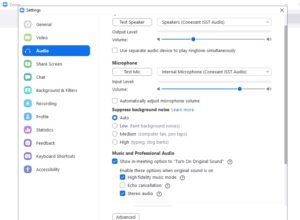
Below the Microphone Volume slider, uncheck the box for ‘Automatically adjust microphone volume’.
Below ‘Music and Professional Audio‘
Check that the tick the box for Show in-meeting option to ‘Turn On Original Sound’ is selected.
Select the tick the boxes for High fidelity music mode, Echo cancellation and Stereo audio (*if your microphone supports this).
Then in your live video window, turn on ‘Enable Original Sound’.
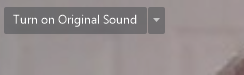
(This becomes a toggle button, so it is turned on when you see the words ‘Turn off Original Sound’.)
Important note: it’s only the sound of your room that you are adjusting. If you want to hear your students with the same clarity, they will have to use a computer and go through the same steps themselves.


