Guest access in Microsoft Teams
Guest access is now enabled within Teams. This allows you to add an external guest to your Microsoft team using their personal email address.
When you add a guest user to a team, they will have access to everything in entire team – all channels, chat, files, etc.
If you need to add a guest user, it is your responsibility to ensure there is no confidential data contained within your team that may not be suitable for a guest to access. Personal data should only be shared with those who have a strict need to know. It is also your responsibility to manage access permission and to remove guest members from your Team when required.
Adding a guest to a team
1. Select the team from the Team menu in the left hand side, click to enter
2. Click on the 3 dots next to your team name and select Add member
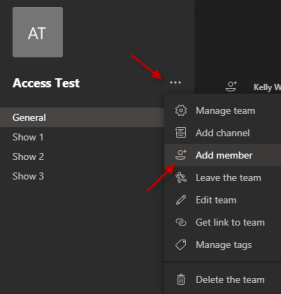
3. Type in the email address of the guest, confirm to add a guest
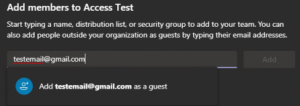
4. Click Add to complete and then close
5. Check your team owners, members and guest by choosing Manage team
6. To delete someone, click the x next to their name


